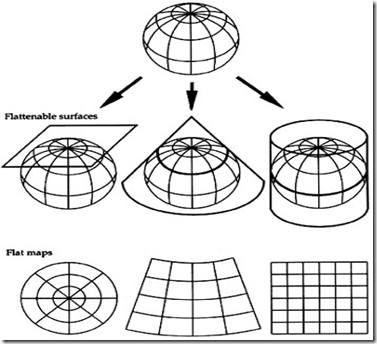Saturday 11 May 2013
Create Videos Using Google Streetview Hyperlapse
Been a while since I posted anything on this platform. I have been involved in some geotechnical work and I sincerely apologize to all my readers.
I digress and state that the advancement in GIS technology is far from astonishing. I read this article from GISLounge and am posting it here for your reading pleasure.
Have you ever dreamt of taking a long road trip? Have you ever thought about touring the metropolis’ of New York, Hong Kong, and London, or simply taking a leisurely drive through the Alps? Now, you can. And you don’t even have to leave your living room in this latest armchair geography contribution. Recently, +labs, a division of Teehan+Lax, a Canada-based technology design agency, released Google Street View Hyperlapse that allows you to create videos of your favorite routes around the world.
Hyper-lapse photography is a technique of putting together time-lapse and large, sweeping camera motions that are usually focused around a single point-of-interest. The idea isn’t new and can be seen in great abundance on sites such as Vimeo. However, such videos are tedious to construct, requiring hours upon hours of stitching together images taken from meticulously mapped areas. +labs wanted to make the entire hyperlapse process easier and began by sourcing images from Google Street View.
Developed by motion designer Jonas Naimark, he began by thinking that Street View could only be used as an aid, but he quickly found that it could be used as a primary source material. The company decided to create a friendly user interface to allow anyone to create their own hyperlapse video. With Google Street View Hyperlapse, users simply select a starting point and an ending point, click “Create”, and Google Street View Hyperlapse stitches together a video loop from the static images provided by Street View. The company says that the site provides the best results on long, straight, flat roads, especially bridges, freeways and tunnels. While virtually traveling from the users selected beginning and ending, the user is also able to click on points-of-interest and change the camera angle to broaden their view of the area. w
To allow for a widespread use of Google Street View Hyperlapse, the site settings are placed fairly low, allowing a maximum of 60 frames per second for videos. The shorter the route, the smoother the hyperlapse. To create a hyperlapes video first type in a location on Google Maps to zoom to. Then select the starting (A) and ending point (B) of the trip they want to capture. Once the route has been set up, hit the “create” button. Processing time depends on how long the route is. I select a small segment through the campus of UCLA to capture and it took less than a minute to create. The bottom of the screen shows the progression of the route from A to B and back again. You can pause the video by hit the space bar and pan around a single frame with your mouse. An overview map also shows the location of the video frames.
Hyperlapse video through UCLA.
The company has posted the source code, examples, and document for the program on Github, making it easier for developers to experiment with higher image resolution, higher frame rates and exceedingly complicated camera movements.
Users can also view premade travel videos under the “Featured” section of the site. The featured videos include premade videos of common and exotic points-of-interests around the world such as the Manhattan and Golden Gate Bridges, the Australian Outback and Hong Kong.
Hyperlapse uses Web GL and works best in Google Chrome.